Step 1,
- Click on the Start button and select "Run".
- Type in "regedit" in the box and click "OK" to start up the Editor.
- Once regedit appears, navigate through HKEY_CURRENT_USER\Software\Microsoft\Windows\CurrentVersion\¬Explorer\Advanced.
- Right-click on hidden and select modify.
- Change the value to 1 and click OK to save your changes.
Step 2,
- Click on Start > Run > Type cmd and Click on OK.
- It opens up the command prompt windows.
- Type in this command.
attrib -h -r -s /s /d g:\*.*
Here, I assumed mine external hard drive as G:
It should look like this
C:\attrib -h -r -s /s /d g:\*.*
Then Press Enter
Note: Replace the letter g with your external hard drive letter.
These two methods does the works as charm that made my face happy afterwards using this methods
Now, check for your files in External Drive.
Hope it will help you.
Good Luck
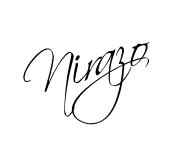
 If you enjoyed this post and wish to be informed whenever a new post is published, then make sure you subscribe to my regular Email Updates.
Subscribe Now!
If you enjoyed this post and wish to be informed whenever a new post is published, then make sure you subscribe to my regular Email Updates.
Subscribe Now!













 Hi! I am Nirazz and live in
Hi! I am Nirazz and live in 

Wow! its works man....thank it helped me to find out the lost files
ReplyDeletePleasure is mine.
Delete